Introduction
Blurring the background of a photo enhances its depth and draws focus to the subject. Whether you are a professional photographer, social media enthusiast, or graphic designer, mastering background blur techniques is essential. This guide explores how to blur background on photo using various tools, from mobile apps to advanced software.
Why Blur the Background in Photos?
- Professional Look: Creates a DSLR-style effect.
- Focus on Subject: Eliminates distractions.
- Aesthetic Appeal: Enhances creativity.
- Branding & Marketing: Makes images more eye-catching for social media and advertisements.
Methods to Blur Background on a Photo
1. Using Smartphone Cameras (Built-in Features)
Most modern smartphones offer Portrait Mode, which automatically blurs the background:
- iPhone: Open the Camera app → Select Portrait Mode → Capture the photo.
- Android (Samsung, Google Pixel, etc.): Use Live Focus or Portrait Mode to blur backgrounds.
2. Using Online Tools to Blur Background
For quick editing without installing software, try these free online tools:
- Remove.bg – AI-powered background remover with blur options.
- Fotor – Online editor with background blur filters.
- Canva – User-friendly design tool with blur effect.
3. Using Mobile Apps for Background Blur
Enhance photos on the go with these mobile apps:
- Snapseed (iOS & Android) – Select Lens Blur for a natural effect.
- PicsArt – Offers AI-powered blur effects.
- Blur Photo Editor – Dedicated app for precise background blurring.
4. Using Professional Software (Photoshop & Lightroom)
For advanced editing, Adobe tools offer precision and control:
- Photoshop:
- Select Quick Selection Tool → Choose Subject → Apply Gaussian Blur to the background.
- Lightroom:
- Use the Brush Tool or Radial Filter to blur selective areas.
5. Using AI-Powered Tools for Quick Background Blur
AI tools make background blurring effortless:
- Remove.ai – One-click background blur.
- FaceTune – Smart AI blurring features for portrait photography.
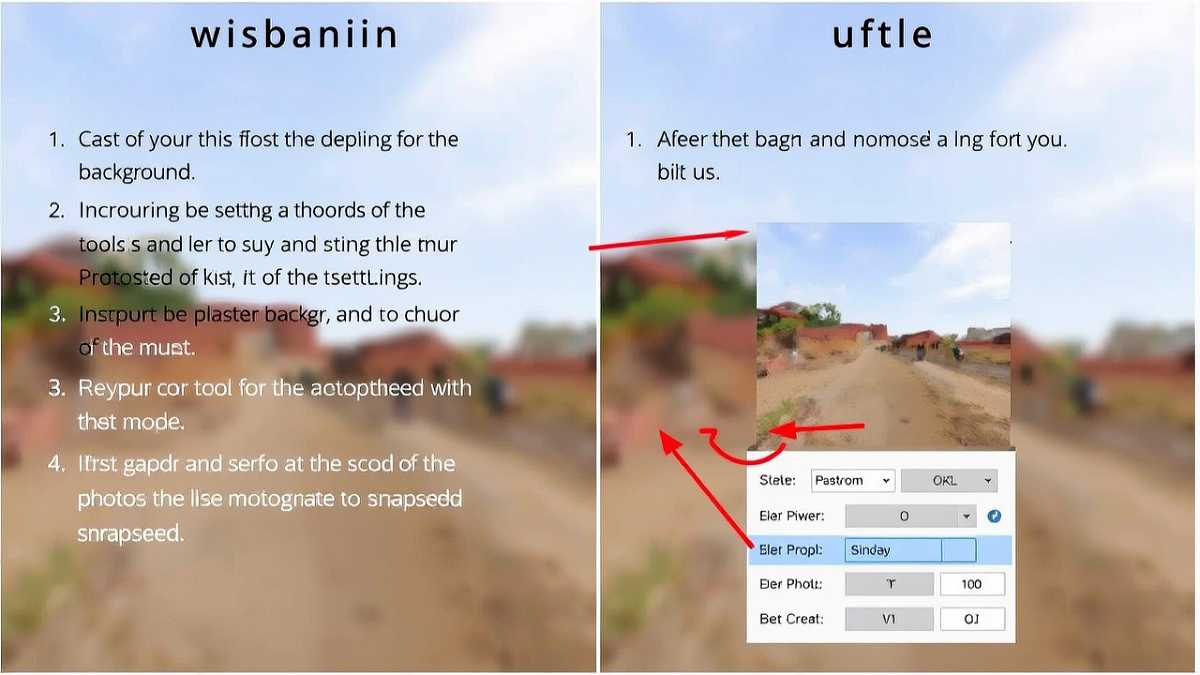
Best Practices for Blurring Background in Photos
- Use a moderate blur to avoid artificial-looking images.
- Adjust blur intensity based on lighting and depth.
- Ensure the subject remains sharp and well-lit.
- Experiment with different blur effects (Gaussian, Bokeh, Motion Blur).
FAQ Section
1. How do I blur the background of a photo for free?
You can use free online tools like Remove.bg, Fotor, or mobile apps like Snapseed.
2. Can I blur the background of a photo on iPhone?
Yes, iPhones have a built-in Portrait Mode that automatically blurs the background.
3. What is the best app to blur backgrounds on Android?
Snapseed, PicsArt, and Blur Photo Editor are excellent choices.
4. How do professionals blur the background of images?
Professionals use Adobe Photoshop, Lightroom, or AI-powered tools for precise editing.
5. Does blurring the background affect image quality?
Not necessarily. Using the correct blur settings maintains high-quality output.
6. How do I blur the background in Photoshop?
Use the Gaussian Blur effect after selecting the background using the Quick Selection Tool.
Conclusion
Blurring the background of a photo enhances focus, depth, and aesthetic appeal. Whether using a smartphone, online tool, or professional software, there are multiple ways to achieve this effect. By following this guide, you can easily create stunning blurred backgrounds for any purpose.

