Introduction: How Do You Cast Phone to TV?
In today’s digital age, many of us want to enjoy the content from our phones on a bigger screen, especially when it comes to streaming videos, music, or even playing mobile games. But how do you cast phone to TV? Fortunately, casting your phone’s screen to a TV is simpler than ever before. Whether you own a smart TV, use a streaming device, or rely on wireless connection technology, this guide will help you explore the various methods available to you in 2025.
Why Cast Your Phone to Your TV?
Casting your phone to your TV can enhance your media consumption experience. Whether you’re sharing photos and videos with friends, watching movies, or playing games, a larger screen makes everything more enjoyable. The process is easy, fast, and available on almost any modern TV and smartphone. Let’s dive into the methods available for casting your phone to TV.
Methods to Cast Your Phone to TV in 2025
Using Chromecast to Cast Your Phone to TV
One of the most popular ways to cast your phone to your TV is by using Google Chromecast. This small device plugs into your TV’s HDMI port and connects to your phone through your Wi-Fi network. Chromecast is compatible with both Android and iOS devices, making it an excellent choice for a wide range of users.
Steps to Cast Using Chromecast:
- Plug the Chromecast device into your TV and set it up.
- Connect both your phone and Chromecast to the same Wi-Fi network.
- Open the app you want to cast (YouTube, Netflix, etc.) and tap the Cast icon.
- Select your Chromecast device, and the content will appear on your TV screen.
This method is convenient and user-friendly, allowing you to cast from most apps directly to your TV.
Using AirPlay to Cast iPhone to TV
If you’re an iPhone user, AirPlay is Apple’s built-in feature that allows you to wirelessly mirror your phone’s display to an AirPlay-enabled TV. Many smart TVs and streaming devices such as Apple TV support AirPlay.
Steps to Cast Using AirPlay:
- Ensure both your iPhone and TV are connected to the same Wi-Fi network.
- Swipe down on your iPhone screen to access the Control Center.
- Tap Screen Mirroring, and select your TV from the list.
- Your phone’s screen will appear on the TV.
AirPlay is particularly great for iPhone users due to its seamless integration with the Apple ecosystem.
Using HDMI Cable for Direct Connection
For those who prefer a wired connection, using an HDMI cable is another reliable method. This option works on both Android and iOS phones, though you may need a specific adapter based on your device.
Steps to Cast Using HDMI:
- Connect an HDMI adapter to your phone (for iPhone, use a Lightning-to-HDMI adapter; for Android, use a USB-C to HDMI adapter).
- Plug the other end of the HDMI cable into your TV.
- Change your TV’s input source to HDMI.
- Your phone’s screen should appear on the TV.
This method offers a stable and lag-free experience, making it ideal for presentations or streaming high-quality content.
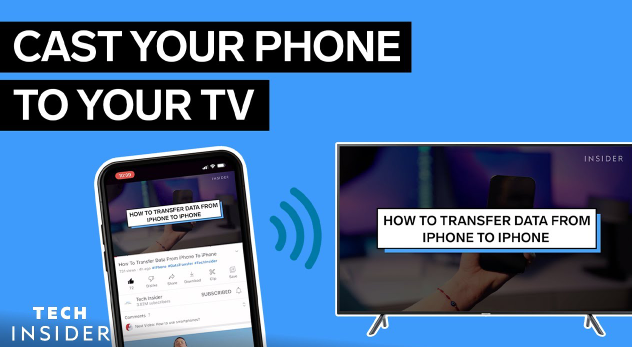
Troubleshooting Common Issues When Casting
Why is My Phone Not Casting to TV?
There are several reasons why you may encounter issues when trying to cast your phone to your TV. Below are some common problems and how to fix them:
- Weak Wi-Fi Connection: Ensure both your phone and TV are on the same strong Wi-Fi network.
- Compatibility Issues: Not all TVs are compatible with screen mirroring. Ensure your TV supports the casting method you are using.
- Outdated Apps or Devices: Make sure your apps, Chromecast, or TV firmware are up-to-date.
If these steps don’t resolve the issue, restarting your devices can often help.
Resolving Lag or Poor Quality When Casting
If you notice lag or poor quality when casting, try the following:
- Close unnecessary apps on your phone to free up processing power.
- Check your Wi-Fi signal strength and reduce the distance between the router and the devices.
- Use Ethernet for Chromecast to improve connection stability.
Enhancing Your Casting Experience
Best Apps for Streaming Content to Your TV
To fully leverage your phone’s capabilities when casting, consider using apps optimized for streaming:
- YouTube: Perfect for casting videos from your phone to your TV.
- Netflix: Stream movies and shows directly from your phone to your TV.
- Spotify: Cast music to your TV speakers for a better listening experience.
Most of these apps include a Cast feature, making it easy to stream directly from your phone.
Using Screen Mirroring for Presentations
Screen mirroring is another great option if you need to show documents or slideshows on a larger screen. Apps like Google Slides or Microsoft PowerPoint work perfectly with casting, allowing you to deliver presentations effortlessly.
FAQ Section: Common Questions About Casting Phone to TV
1. How do I cast my phone to my TV without Wi-Fi?
If you don’t have a Wi-Fi connection, you can use a USB cable or HDMI adapter to cast your phone directly to your TV.
2. Can I cast my phone to any TV?
Most modern smart TVs support wireless casting, but if your TV doesn’t, you can use devices like Chromecast or Apple TV for compatibility.
3. Why isn’t my phone connecting to my TV?
Check if your devices are on the same Wi-Fi network, and ensure your TV’s software is up-to-date.
4. Is screen mirroring the same as casting?
No, screen mirroring replicates everything on your phone’s screen, while casting streams specific content from an app to your TV.
5. Do I need an app to cast my phone to TV?
Some casting methods, like Chromecast and AirPlay, require apps, while others may not (such as using a direct HDMI connection).
6. Can I cast content from an Android phone to an Apple TV?
Yes, you can cast from an Android phone to Apple TV using a third-party app like AirScreen or AllCast.
Conclusion: Cast Your Phone to TV with Ease
Casting your phone to your TV in 2025 is easier than ever, thanks to various technologies like Chromecast, AirPlay, and HDMI connections. Whether you’re streaming your favorite shows, sharing photos, or presenting on a big screen, there’s a solution for everyone. If you encounter any issues, troubleshooting is simple, and with the right tools and apps, you can elevate your entertainment experience.

