Introduction
Encountering the “Vidsrc refused to connect” error can be frustrating, especially if you’re trying to stream videos or access embedded content. This issue may arise due to browser settings, server restrictions, firewall blocks, or VPN conflicts. In this guide, we will cover the most effective solutions to resolve this error and get Vidsrc working smoothly.
Understanding the “Vidsrc Refused to Connect” Error
What Causes This Issue?
The “Vidsrc refused to connect” error typically occurs due to:
- Browser Privacy Settings: Blocking third-party content can prevent Vidsrc from loading.
- Firewall or Antivirus Restrictions: Security software may flag and block Vidsrc.
- VPN or Proxy Interference: Some networks block Vidsrc connections.
- Server Downtime or Regional Blocks: The Vidsrc server might be down or restricted in your area.
- Incorrect Embed Code or Iframe Settings: If you’re embedding Vidsrc, misconfigured settings may cause this error.
How to Fix “Vidsrc Refused to Connect”
1. Check If Vidsrc is Down
Before troubleshooting, visit sites like DownDetector or use the Ping command to check if Vidsrc is experiencing server issues.
2. Clear Browser Cache and Cookies
Stored cache files and cookies can interfere with video loading. Follow these steps:
- Open your browser settings.
- Navigate to “Privacy & Security.”
- Clear browsing data, including cookies and cached images.
- Restart your browser and try loading Vidsrc again.
3. Disable Browser Extensions
Some ad blockers and privacy extensions prevent Vidsrc from functioning. To disable them:
- Go to browser settings and open “Extensions.”
- Temporarily disable all extensions.
- Refresh the page to see if Vidsrc loads.
4. Check Firewall and Antivirus Settings
Firewalls and security software might block Vidsrc. To resolve this:
- Open your antivirus or firewall settings.
- Look for “Blocked Applications” or “Exceptions.”
- Add Vidsrc to the allowed list.
5. Disable VPN or Proxy Settings
Some VPNs and proxies prevent connections to certain websites. To disable them:
- Go to your network settings.
- Turn off the VPN or proxy service.
- Restart your browser and try accessing Vidsrc.
6. Use a Different Browser or Incognito Mode
If Vidsrc refuses to connect, try using another browser or open Incognito Mode. This eliminates the impact of cached data and extensions.
7. Verify Iframe and Embed Code Settings (For Web Developers)
If you’re embedding Vidsrc content on your site, ensure the iframe code is correctly configured:
<iframe src="https://vidsrc.me/embed/video" allowfullscreen></iframe>- Check for X-Frame-Options headers that may prevent embedding.
- Ensure the source URL is valid and accessible.
8. Flush DNS Cache and Reset Network Settings
A DNS conflict may cause Vidsrc connection issues. To fix this:
- Open Command Prompt (Windows) and type:
ipconfig /flushdns - Restart your router and try accessing Vidsrc again.
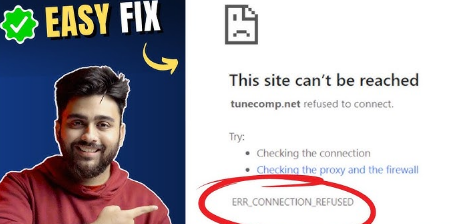
FAQ Section
1. Why does “Vidsrc refused to connect” appear?
It happens due to browser security settings, VPN conflicts, server downtime, or firewall restrictions.
2. Can ad blockers affect Vidsrc connections?
Yes, some ad blockers prevent embedded video players from loading. Disabling the ad blocker may resolve the issue.
3. How can I check if Vidsrc is blocked in my country?
Use a VPN or proxy service to access Vidsrc from a different location. If it works, it means your region has restrictions.
4. Why does Vidsrc work in Incognito Mode but not in regular browsing?
Incognito Mode disables extensions and cached data, which may be interfering with Vidsrc.
5. Is there an alternative to Vidsrc for streaming?
Yes, some alternatives include Streamable, DoodStream, and VidCloud.
6. Can I fix the issue permanently?
Yes, adjusting firewall settings, clearing cache, and allowing Vidsrc in browser settings can help permanently resolve the issue.
Conclusion
“Vidsrc refused to connect” is a common issue that can be resolved with simple troubleshooting steps like clearing cache, disabling extensions, and checking network settings. By following this guide, you can quickly fix the error and continue seamless streaming. If the issue persists, contacting your ISP or trying an alternative streaming platform may be the best solution.

