Introduction
Gimkit is a powerful and interactive educational game that engages students while reinforcing classroom lessons. Whether you’re a student looking to join a Gimkit session or a teacher setting up a live game, understanding the process is crucial. In this guide, we’ll explain how to join a Gimkit game quickly and easily, ensuring a smooth experience for everyone involved.
What is Gimkit?
Gimkit is an interactive quiz-based learning platform that allows students to earn virtual currency while answering questions. The game promotes active participation and knowledge retention, making learning fun and engaging. Unlike traditional quiz games, Gimkit encourages strategic thinking through power-ups and in-game purchases that enhance gameplay.
How to Join a Gimkit Game (Step-by-Step)
1. Obtain the Game Code
To join a live Gimkit session, you will need a unique game code. Here’s how to get it:
- Your teacher will display the code on the screen.
- If playing outside the classroom, ask the host for the game code.
2. Visit the Gimkit Join Page
Once you have the game code, follow these steps:
- Open a web browser on your device (Chrome, Safari, Edge, etc.).
- Go to www.gimkit.com/join.
- Enter the game code in the provided field.
3. Enter Your Name or Nickname
- Type in your preferred name. Make sure it’s appropriate for the classroom setting.
- Some teachers may require real names to track scores accurately.
4. Click “Join” to Enter the Game
- Once you enter the code and name, click the Join button.
- Wait for the game to start. If you join early, you may see a waiting screen until the teacher begins the session.
5. Start Playing
- Answer questions as quickly and accurately as possible.
- Earn in-game currency to upgrade your abilities.
- Compete with classmates and try to top the leaderboard.
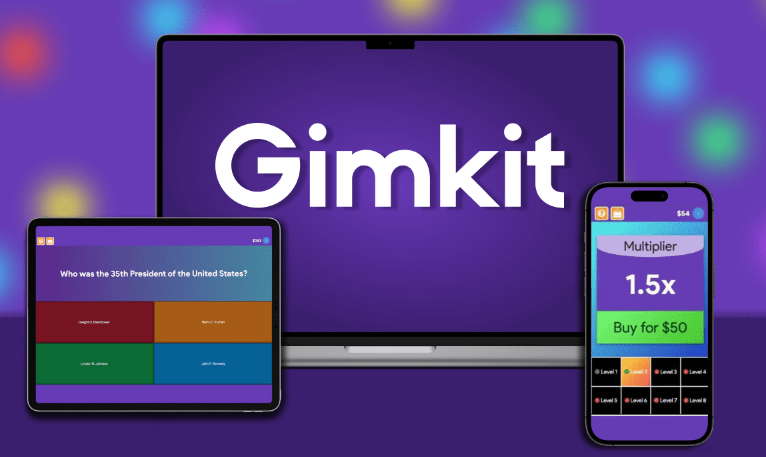
Common Issues When Joining a Gimkit Game (And How to Fix Them)
1. Invalid Game Code
- Double-check the code for any typos.
- Ensure the game is still active; expired games will not accept new players.
2. Website Not Loading
- Refresh the page or try a different browser.
- Check your internet connection.
3. Can’t Hear Game Audio
- Ensure your device volume is turned up.
- Check if your teacher has enabled sound in the game settings.
4. Kicked Out of the Game
- Some teachers remove inactive players. Try rejoining if possible.
- If you were removed for inappropriate behavior, ask your teacher for clarification.
5. Game Not Starting
- Wait for the host to begin the game.
- If the game seems frozen, refresh your browser and try again.
How Teachers Can Host a Gimkit Game
If you’re a teacher setting up a Gimkit session, follow these steps:
1. Log into Gimkit
- Visit www.gimkit.com and log in to your teacher account.
2. Create or Select a Game Kit
- Choose a pre-made kit or create your own set of questions.
3. Start a Live Game
- Click Host and select the game mode.
- Adjust settings like time limits, question order, and power-up availability.
4. Share the Game Code
- A unique code will be generated.
- Display it on the board or send it to students online.
5. Monitor Gameplay & Review Results
- Track student performance in real time.
- Use the analytics to assess learning outcomes.
Why Use Gimkit for Learning?
1. Engaging and Interactive
Unlike traditional quizzes, Gimkit keeps students engaged through its interactive game elements and power-ups.
2. Encourages Critical Thinking
Students must strategize how to spend their in-game currency to maximize performance.
3. Customizable Learning Experience
Teachers can create quizzes tailored to their lesson plans, making it an adaptable educational tool.
4. Suitable for All Subjects
From math to history, Gimkit can be used to reinforce knowledge in any subject area.
Frequently Asked Questions (FAQs)
1. Can I Join a Gimkit Game Without a Code?
No, you need a valid game code provided by the teacher or game host.
2. Do I Need an Account to Join a Gimkit Game?
Students do not need an account to join a live game; only a code is required.
3. Is Gimkit Free to Use?
Yes, Gimkit offers free access for students, but teachers may need a subscription for advanced features.
4. Can I Play Gimkit on My Phone?
Yes, Gimkit is mobile-friendly and works on any device with a web browser.
5. What Happens If I Lose Connection During a Game?
If you disconnect, try rejoining using the same code. Your progress may be lost if the game is already in progress.
6. Are There Any Alternatives to Gimkit?
Yes, similar platforms include Kahoot!, Quizizz, and Blooket.
Conclusion
Joining a Gimkit game is simple and accessible for students of all ages. By following the steps outlined in this guide, you can ensure a smooth and enjoyable gaming experience. Whether you’re a student looking to join a session or a teacher hosting a quiz, Gimkit remains one of the best interactive learning tools available today.

