Introduction
If you are a PTCL user, you might often wonder: How fast is my PTCL internet? Running a PTCL speed test helps determine your download speed, upload speed, and ping to assess your internet performance. This article provides a step-by-step guide on checking your PTCL speed, understanding results, and improving your connection for smoother browsing, streaming, and gaming.
PTCL Speed Test Table Output (Structured Data)
| Metric | Description |
|---|---|
| Download Speed | Measures how fast data is downloaded (Mbps) |
| Upload Speed | Measures how fast data is uploaded (Mbps) |
| Ping (Latency) | Time taken for data to travel (ms) |
| Jitter | Measures stability of connection (ms) |
| Packet Loss | Checks if data is lost during transmission (%) |
How to Perform a PTCL Speed Test
Step 1: Use a Reliable Speed Test Tool
- Visit PTCL’s official speed test website or use tools like Ookla, Fast.com, or Google’s speed test.
- Ensure no background apps are consuming bandwidth during the test.
Step 2: Connect Your Device Properly
- Use a wired connection (Ethernet cable) for more accurate results.
- If using WiFi, ensure you’re close to the router.
Step 3: Run the Test
- Click the “Start Test” button on the speed test tool.
- Wait for results showing download, upload, and ping values.
Understanding PTCL Speed Test Results
Download Speed
- 10 Mbps or less – Suitable for basic browsing and social media.
- 10-50 Mbps – Good for HD streaming, gaming, and video calls.
- 50+ Mbps – Ideal for 4K streaming, heavy gaming, and multiple users.
Upload Speed
- 1-5 Mbps – Good for social media and basic file uploads.
- 5-20 Mbps – Suitable for online meetings, gaming, and cloud storage.
- 20+ Mbps – Great for high-quality streaming and professional work.
Ping & Latency
- Below 20ms – Excellent for gaming and real-time communication.
- 20-50ms – Good for most activities.
- Above 100ms – Might cause lag in games and video calls.
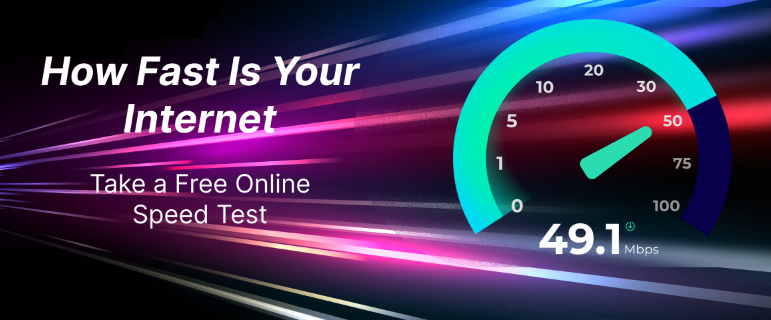
How to Improve PTCL Internet Speed
1. Restart Your Router
Restarting your router refreshes your connection and eliminates network congestion.
2. Upgrade Your Internet Package
If your speed test results are consistently low, consider upgrading to a higher PTCL plan.
3. Optimize Router Placement
Place your router in a central location to ensure even WiFi coverage.
4. Use a Wired Connection
For gaming or streaming, connect your device directly via Ethernet for more stable speeds.
5. Limit Background Applications
- Close unnecessary apps running in the background.
- Disable automatic updates when using the internet.
6. Contact PTCL Customer Support
If your speed remains slow despite optimizations, report the issue to PTCL support for assistance.
FAQ Section
1. What is a good PTCL internet speed?
A good PTCL speed depends on your usage. For basic browsing, 10 Mbps is enough, while 50+ Mbps is better for gaming and streaming.
2. How can I check my PTCL speed?
You can check your PTCL internet speed using Ookla Speed Test, Fast.com, or PTCL’s official speed test tool.
3. Why is my PTCL speed slow?
Slow speeds can be due to network congestion, outdated routers, or interference from other devices.
4. How can I improve my PTCL WiFi speed?
- Place your router in an open area.
- Reduce interference from other electronics.
- Upgrade to a dual-band router.
5. What affects PTCL ping and latency?
- Distance from the PTCL server.
- Number of connected devices.
- Background downloads and updates.
6. Can I increase PTCL speed for gaming?
Yes! Use a wired connection, enable QoS (Quality of Service), and reduce network congestion to enhance gaming performance.
Conclusion
Running a PTCL speed test helps you understand your internet performance and take action to improve it. Whether you are streaming, gaming, or working from home, optimizing your PTCL connection ensures a smooth and uninterrupted experience. Follow our guide to check and boost your PTCL speed today!

