Introduction
Microsoft Excel’s Protected View is a security feature designed to prevent potentially harmful files from executing malicious scripts. However, users often encounter the frustrating error: Excel Cannot Open in Protected View. This issue can arise due to file security settings, blocked file sources, or macro restrictions. In this guide, we’ll cover various solutions to fix this error and help you access your Excel files safely.
Understanding Protected View in Excel
What is Protected View?
Protected View is a read-only mode in Excel that restricts editing functions to prevent security risks from files downloaded from the internet or received via email.
Why Does Excel Block Files?
Excel blocks files to protect users from potential threats such as:
- Malicious macros
- Corrupt or compromised files
- Files from untrusted sources
Common Causes of “Excel Cannot Open in Protected View” Error
- Security Restrictions – Excel applies strict security settings for external files.
- Corrupt File – The file may be damaged or partially downloaded.
- Blocked File Source – Windows automatically blocks files from untrusted locations.
- Macro Restrictions – If the file contains macros, Excel may prevent it from opening.
- Antivirus Interference – Some security software flags Excel files as threats.
Step-by-Step Solutions to Fix “Excel Cannot Open in Protected View”
1. Disable Protected View in Trust Center
If you frequently open trusted files and find Protected View restrictive, you can disable it:
- Open Excel and go to File > Options.
- Click on Trust Center > Trust Center Settings.
- Navigate to Protected View.
- Uncheck the following options:
- Enable Protected View for files originating from the Internet
- Enable Protected View for files located in potentially unsafe locations
- Enable Protected View for Outlook attachments
- Click OK and restart Excel.
2. Unblock the Excel File
If Excel is blocking the file due to security settings:
- Right-click the Excel file.
- Select Properties.
- Under the General tab, check for the Unblock button.
- Click Unblock, then Apply.
- Try reopening the file in Excel.
3. Move the File to a Trusted Location
- Open Excel and go to File > Options.
- Click on Trust Center > Trust Center Settings.
- Navigate to Trusted Locations.
- Click Add new location and select a secure folder.
- Move your Excel file to this folder and open it.
4. Check for Corrupt Files
- Open a blank Excel workbook.
- Go to File > Open and select the problematic file.
- Click the dropdown arrow next to the Open button and select Open and Repair.
- Follow on-screen instructions to repair the file.
5. Modify Macro Settings (If Necessary)
- Go to File > Options > Trust Center.
- Click Trust Center Settings > Macro Settings.
- Select Enable all macros (only for trusted files).
- Click OK and reopen your Excel file.
6. Disable Antivirus Protection Temporarily
Some antivirus software mistakenly blocks Excel files:
- Open your antivirus settings.
- Temporarily disable real-time protection.
- Try opening the Excel file.
- If successful, add an exception for Excel.
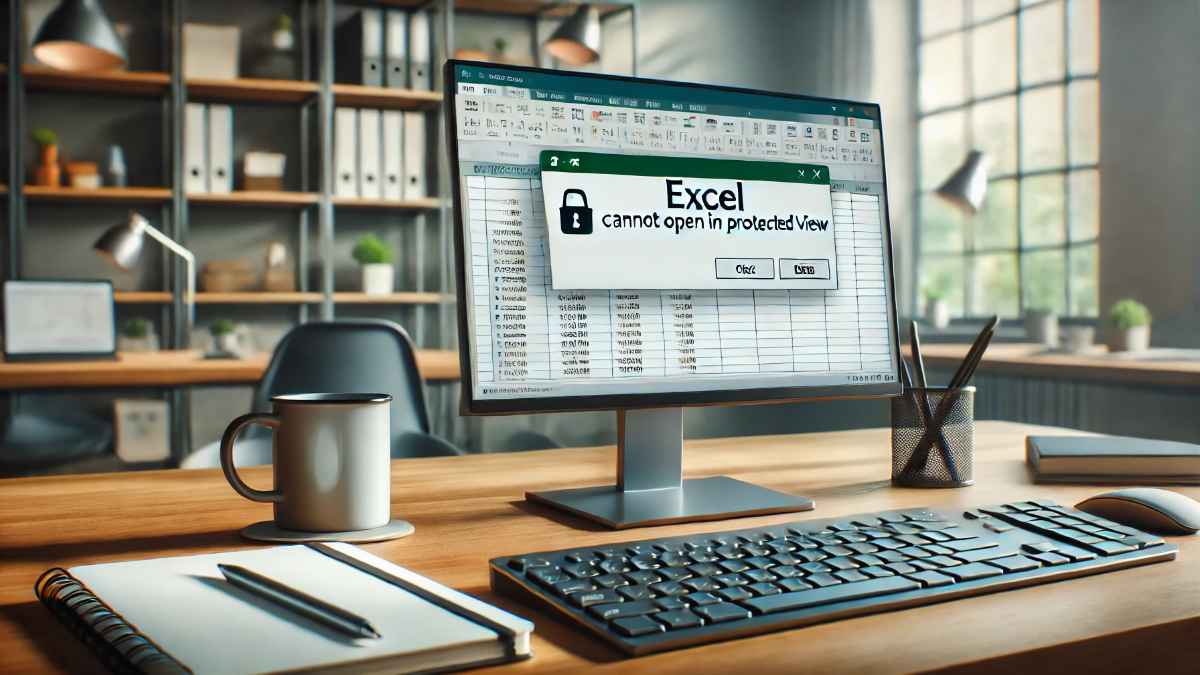
FAQs
1. How do I permanently disable Protected View in Excel?
You can disable it by going to Excel > File > Options > Trust Center > Trust Center Settings > Protected View and unchecking all three options.
2. Why does Excel keep opening in Protected View?
Excel uses Protected View to prevent security threats from files downloaded from the internet or email attachments. Disabling it in Trust Center can resolve the issue.
3. How do I unblock an Excel file?
Right-click the file, go to Properties, and check for an Unblock button under the General tab. Click Unblock, then Apply.
4. Can I trust files from email attachments?
Only trust files from known sources. Scan files with antivirus software before opening.
5. Does Protected View affect all Excel files?
No, it mainly affects files from external sources, such as downloads and email attachments.
6. What should I do if none of these solutions work?
Try updating Excel, repairing the file, or reinstalling Microsoft Office.
Conclusion
The “Excel Cannot Open in Protected View” error can be frustrating, but it is fixable. By adjusting Trust Center settings, unblocking files, or moving files to trusted locations, you can regain access to your documents. Always be cautious when disabling security features to avoid exposing your system to potential risks.

