Introduction
Keeping the correct time on your iPhone is essential for scheduling, reminders, and overall device functionality. Whether your iPhone displays the wrong time or you need to switch time zones, adjusting the time settings is easy. In this guide, we will cover how to adjust time on iPhone, manually set time and date, enable automatic updates, and troubleshoot common issues.
How to Change Time on iPhone
1. Adjust Time Settings Manually
If your iPhone is showing the wrong time, follow these steps to manually change it:
- Open the Settings app.
- Scroll down and tap General.
- Select Date & Time.
- Toggle off Set Automatically (if enabled).
- Tap on the Time field and set the correct time.
- Choose the correct Time Zone if needed.
- Exit the settings; your changes will be saved automatically.
2. Enable Automatic Time Update
For most users, keeping the automatic time update on ensures the correct time without manual adjustments.
- Open Settings > General.
- Tap Date & Time.
- Toggle Set Automatically to ON.
- Ensure your device is connected to Wi-Fi or cellular data for accurate syncing.
3. Adjusting Time Zone Based on Location
If you travel frequently, setting the correct time zone is essential:
- Go to Settings > Privacy & Security.
- Tap Location Services.
- Scroll down and select System Services.
- Enable Setting Time Zone.
- Your iPhone will now automatically update the time zone when you change locations.
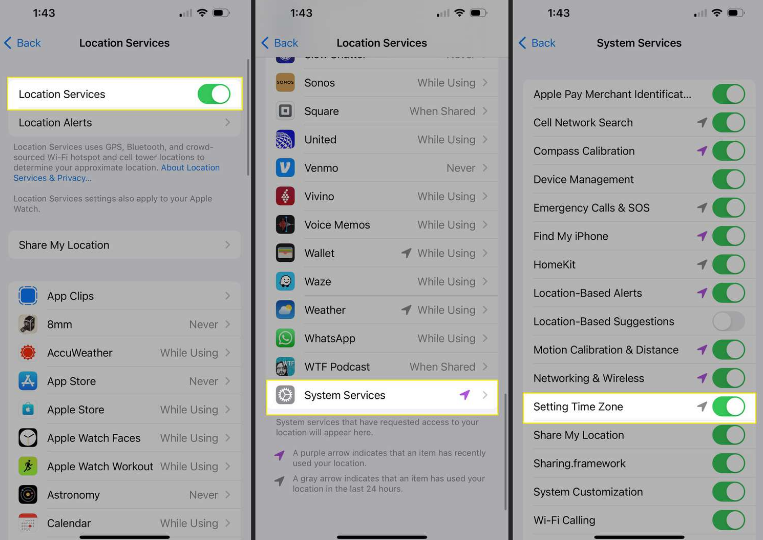
Common Issues & Troubleshooting
1. iPhone Time Not Updating Automatically
If your iPhone fails to update time automatically:
- Ensure Set Automatically is enabled.
- Restart your iPhone.
- Check for iOS updates (Settings > General > Software Update).
- Verify network connection (Wi-Fi or cellular data).
2. “Time Cannot Be Changed” Error
This issue usually occurs due to restrictions:
- Go to Settings > Screen Time.
- Tap Content & Privacy Restrictions.
- Select Location Services > System Services.
- Enable Setting Time Zone.
3. Wrong Time Display After iOS Update
If an iOS update causes incorrect time settings:
- Restart your device.
- Disable and re-enable Set Automatically.
- Reset network settings (Settings > General > Reset > Reset Network Settings).
4. Time Keeps Changing Incorrectly
If your iPhone changes time unexpectedly:
- Ensure Time Zone Override is disabled in calendar settings.
- Check if any third-party apps are modifying the time.
- Reset all settings (Settings > General > Transfer or Reset iPhone > Reset > Reset All Settings).
FAQ Section
1. How do I change the time on my iPhone manually?
Go to Settings > General > Date & Time, toggle off Set Automatically, and manually set the time.
2. Why is my iPhone showing the wrong time?
This may happen due to incorrect time zone settings, outdated iOS, or network connection issues.
3. How do I fix “Time Cannot Be Changed” on my iPhone?
Check Screen Time settings and ensure Content & Privacy Restrictions are not preventing changes.
4. Can I set different time zones on my iPhone?
Yes, go to Settings > General > Date & Time, turn off Set Automatically, and choose the preferred time zone.
5. Does my iPhone automatically adjust time when I travel?
Yes, if Set Automatically is enabled and Location Services > Setting Time Zone is turned on.
6. How can I reset all time-related settings?
You can reset all settings by going to Settings > General > Transfer or Reset iPhone > Reset > Reset All Settings.
Conclusion
Adjusting the time on your iPhone is crucial for seamless functionality. Whether setting it manually, enabling automatic updates, or troubleshooting common issues, following these steps ensures accurate time settings. Keeping your device updated and connected to the internet further enhances accuracy. If problems persist, consider resetting your settings or contacting Apple Support.

