Introduction
Are you struggling to block certain websites on Chrome? Whether you want to enhance productivity, enforce parental controls, or restrict access to specific sites, blacklisting websites on Chrome is an effective solution. In this guide, we’ll explore different methods to block websites on Chrome, including built-in settings, Chrome extensions, and router-level restrictions.
Methods to Blacklist a Website on Chrome
1. Using Chrome Extensions
One of the easiest ways to block websites on Chrome is through extensions available in the Chrome Web Store. These extensions provide simple ways to create a custom website blacklist.
Steps to Block a Website Using an Extension:
- Open the Chrome Web Store.
- Search for “Website Blocker” or “Block Site”.
- Click Add to Chrome and install the extension.
- Open the extension and navigate to settings.
- Add the URLs of the websites you want to blacklist.
- Save the changes and restart Chrome.
Best Chrome Extensions for Website Blocking:
- BlockSite – User-friendly with scheduling options.
- StayFocusd – Best for productivity and focus.
- Site Blocker – Lightweight and effective.
2. Modifying the Hosts File (Windows & macOS)
For those who prefer a manual method, modifying the hosts file is an effective way to block websites without an extension.
Steps to Modify the Hosts File:
Windows Users:
- Open Notepad as Administrator.
- Navigate to
C:\Windows\System32\drivers\etc\hosts. - Add the following lines at the bottom:
127.0.0.1 www.blockedwebsite.com 127.0.0.1 blockedwebsite.com - Save the file and restart Chrome.
macOS Users:
- Open Terminal.
- Type
sudo nano /etc/hostsand press Enter. - Add the lines:
127.0.0.1 www.blockedwebsite.com - Press Ctrl + X, then Y to save.
- Restart Chrome.
3. Using Parental Control Software
For families looking to restrict content for children, parental control software provides advanced blocking features.
Popular Parental Control Tools:
- Qustodio – Advanced filters and monitoring.
- Norton Family – Best for multiple devices.
- Net Nanny – AI-powered website blocking.
4. Blocking Websites via Router Settings
If you want to block websites for all users on your network, modifying your router settings is the best solution.
Steps to Blacklist Websites Using a Router:
- Log into your router’s admin panel (usually
192.168.1.1). - Navigate to Parental Controls or Website Filtering.
- Enter the URLs of the websites to block.
- Save changes and restart your router.
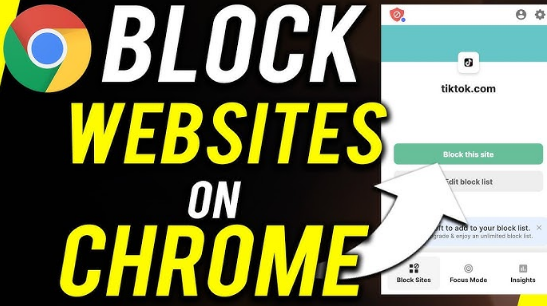
FAQ Section
1. How do I blacklist a website on Chrome without an extension?
You can modify the hosts file on your computer to manually block access to specific websites.
2. Can I block websites on Chrome mobile?
Yes, using parental control apps like Google Family Link or third-party apps like BlockSite.
3. Is blocking websites on Chrome permanent?
No, you can always remove blocked sites by modifying settings in the extension, router, or hosts file.
4. Does incognito mode bypass website blocking?
No, if you use Chrome extensions or router settings, the blacklist applies even in incognito mode.
5. Can I set a schedule for website blocking?
Yes, extensions like StayFocusd allow you to set time-based restrictions.
6. Why can’t I access a blocked site after removing it from the blacklist?
Try clearing your browser cache and restarting Chrome to apply the changes.
Conclusion
Blocking websites on Chrome is simple and can significantly improve productivity, security, and parental control. Whether you use extensions, modify the hosts file, or set router-level restrictions, each method has its benefits. Choose the best option based on your needs and enjoy a distraction-free browsing experience!

