Introduction
How to Export Sage into Power BI
Sage is one of the most widely used accounting software solutions, offering businesses a range of tools for managing finances, payroll, and more. On the other hand, Power BI is a powerful data visualization and reporting tool from Microsoft, allowing users to create interactive and shareable dashboards. Combining Sage’s detailed financial data with Power BI’s advanced analytics capabilities provides businesses with valuable insights, improving decision-making processes.
In this guide, we will explain how to export Sage into Power BI, enabling you to integrate your financial data with Power BI’s features for enhanced reporting and visualization. By the end of this guide, you’ll be able to confidently export Sage data and use it in Power BI to create dynamic reports and dashboards that bring your business insights to life.
Why Export Sage into Power BI?
Exporting Sage into Power BI offers several advantages for businesses and financial professionals:
- Enhanced Reporting: Power BI provides sophisticated data visualization options that can help you present Sage data in a more intuitive and interactive way.
- Data Integration: Power BI can combine data from multiple sources, including Sage, to create unified reports that provide a comprehensive view of your business.
- Real-time Insights: With Power BI’s live data connectivity, you can get real-time updates on your financial metrics, allowing you to make timely decisions.
- Automated Dashboards: Power BI dashboards can be set to refresh automatically, ensuring that your reports are always up-to-date without requiring manual intervention.
Methods to Export Sage into Power BI
There are different methods for exporting Sage into Power BI, depending on the version of Sage you are using and the complexity of the data you need to extract. Below are some common approaches to integrating Sage with Power BI.
1. Exporting Sage Data via CSV Files
The simplest method for exporting Sage data into Power BI is through CSV (Comma Separated Values) files. This method is compatible with most versions of Sage and does not require complex setup. Here’s how to do it:
Steps to Export Sage to Power BI via CSV:
- Open Sage: Log in to your Sage software and navigate to the section containing the data you want to export, such as financial reports, transactions, or accounting data.
- Export Data: Look for an option to Export or Save As. Choose the CSV format. Ensure the data you need is selected and export the file to your computer.
- Import into Power BI: Open Power BI, and on the Home tab, click Get Data and choose CSV. Navigate to the saved file and import it into Power BI.
- Data Transformation: Once the data is imported, use Power BI’s Query Editor to clean and transform the data. You may need to format the data, create relationships, and perform calculations to match your reporting needs.
- Create Reports and Dashboards: With the data now in Power BI, you can build interactive reports, charts, and dashboards.
This method is effective for small to medium-sized datasets, but it may not be ideal for larger datasets that need to be updated frequently.
2. Connecting Sage with Power BI Using APIs
For more advanced users, connecting Sage to Power BI using an API (Application Programming Interface) provides a more automated and seamless data flow. With APIs, you can directly retrieve live data from Sage and display it in Power BI without manual exports.
Steps to Connect Sage to Power BI Using APIs:
- Check for API Availability: Ensure that your version of Sage supports API access. Some versions, like Sage 50 or Sage 200, have built-in API capabilities that allow for direct integration.
- Get API Credentials: Access your Sage API settings and generate the necessary credentials (API key or OAuth token). This will allow Power BI to authenticate and connect with Sage.
- Connect Power BI to Sage via API: Open Power BI and click Get Data. Choose Web and enter the API URL provided by Sage. You may need to authenticate with the credentials you generated earlier.
- Data Transformation and Modeling: Once the data is connected, use Power BI’s tools to shape the data into the format you need for your reports.
- Build Interactive Dashboards: After transforming and modeling the data, create real-time dashboards that pull the latest data directly from Sage.
Connecting via APIs is ideal for businesses that require real-time data updates and have a higher volume of information to process.
3. Using Sage Business Cloud and Power BI Integration
If you are using Sage Business Cloud, there’s a direct integration option for Power BI. This integration simplifies the process and eliminates the need for manual exports or API connections.
Steps to Integrate Sage Business Cloud with Power BI:
- Log In to Sage Business Cloud: Sign in to your Sage Business Cloud account.
- Access Power BI Integration: Navigate to the Integrations section and find the Power BI integration option.
- Connect to Power BI: Follow the prompts to connect Sage Business Cloud with your Power BI account. You’ll need to authorize Sage to access your Power BI workspace.
- Import Your Data: Once connected, choose the data you want to import into Power BI. The integration will automatically sync your Sage Business Cloud data with Power BI.
- Build Reports: With the data now integrated, you can easily create reports, analyze trends, and visualize key metrics in Power BI.
This integration is ideal for users of Sage Business Cloud as it simplifies the entire process, allowing for seamless data syncing and real-time reporting.
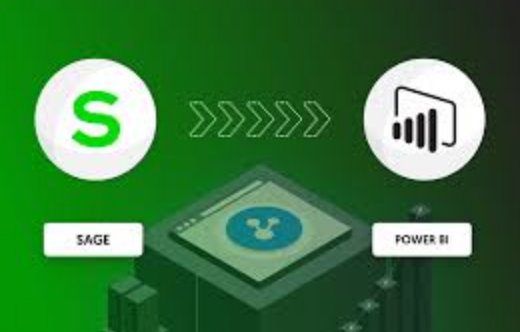
Best Practices for Exporting Sage Data into Power BI
When exporting Sage into Power BI, it’s important to follow best practices to ensure that the integration process is smooth, efficient, and accurate. Here are a few tips:
- Clean Your Data: Before importing data into Power BI, ensure that your data is clean and well-organized in Sage. This will make it easier to transform and analyze in Power BI.
- Choose the Right Export Method: Depending on the volume of data, decide between exporting via CSV, using APIs, or leveraging built-in integrations to find the most efficient method.
- Regularly Refresh Data: To ensure that your Power BI reports remain up-to-date, set up data refresh schedules. This will help keep your reports accurate without needing manual intervention.
- Use Power BI’s Advanced Features: Take advantage of Power BI’s features such as DAX (Data Analysis Expressions) and Power Query to enhance the quality and accuracy of your reports.
- Ensure Security: When connecting to Sage via APIs or using cloud integrations, make sure that your data connections are secure. Use encryption and ensure that only authorized personnel have access to sensitive financial data.
Conclusion
Exporting Sage into Power BI allows businesses to take their financial data to the next level. Whether you’re exporting data manually via CSV files, using APIs for real-time data integration, or leveraging the built-in Sage Business Cloud integration, Power BI offers powerful tools to enhance reporting and visualization.
By following the steps outlined in this guide, businesses can unlock new insights, streamline their data management, and make informed decisions based on up-to-date financial information. Whether you are a small business or a large corporation, integrating Sage with Power BI is an investment that will provide long-term benefits in business intelligence and decision-making.
Frequently Asked Questions (FAQs)
1. What is the best way to export Sage data into Power BI?
The best method depends on your needs. For smaller datasets, exporting via CSV is simple and effective. For real-time data, using an API connection or the Sage Business Cloud integration offers more advanced options.
2. Can I automate the process of exporting Sage into Power BI?
Yes, by using APIs or Sage Business Cloud’s Power BI integration, you can automate the process of exporting data, ensuring that your reports are always up-to-date.
3. Is there any cost to integrate Sage with Power BI?
While Sage Business Cloud offers a built-in integration, there may be additional costs for using APIs or third-party tools to connect Sage with Power BI, depending on your subscription and licensing.
4. How often should I refresh my Power BI reports?
If you are using real-time data from Sage, it’s advisable to refresh your Power BI reports daily or even more frequently depending on how critical the data is for decision-making.
5. What should I do if the data from Sage doesn’t load correctly in Power BI?
If data fails to load, check the data source configuration and ensure that the connection settings are correct. Additionally, review the data format to ensure it is compatible with Power BI.
6. Can I combine data from Sage with other sources in Power BI?
Yes, Power BI allows you to combine data from multiple sources. You can merge Sage data with other business data, such as CRM or sales data, to create more comprehensive reports.

