Introduction: Why Is FiveM Not Connecting to Servers?
If you’ve ever encountered the frustrating issue of FiveM not connecting to servers, you know how disruptive it can be to your gaming experience. Whether you’re trying to join a custom server for multiplayer action in Grand Theft Auto V or explore user-created worlds, connection problems can halt your fun. But don’t worry—you’re not alone in this. In this article, we’ll explore the common reasons why FiveM fails to connect to servers and provide you with effective troubleshooting tips to resolve the issue. Let’s dive into these solutions, so you can get back to your game as quickly as possible.
What Causes “FiveM Not Connecting to Servers”?
1. Server Downtime or Maintenance
One of the most common reasons why FiveM might not be connecting to servers is that the server itself is down for maintenance. Custom servers often go through updates or scheduled maintenance, which can cause connectivity issues for players. In such cases, checking the server status or official announcements from the server provider might be the first step.
2. Internet Connection Issues
Another significant factor is your internet connection. If your internet is unstable or too slow, FiveM might struggle to connect to servers, leading to timeouts or errors. Running a speed test or troubleshooting your connection could help pinpoint the issue.
3. Incorrect Server Configuration
Misconfigured server settings can also contribute to connection issues. Servers that aren’t properly set up to accept new players, or have an incorrect IP address, can cause connection failures. If you’re hosting your own server, ensure all configurations are correct. If you’re connecting to a public server, verify that the server’s details haven’t changed.
4. Firewall or Antivirus Blocking the Connection
Sometimes, FiveM’s connection might be blocked by a firewall or antivirus software. Firewalls are designed to protect your computer from harmful connections, but they might mistakenly block the ports required by FiveM. Configuring your firewall to allow FiveM to connect to the internet can resolve the issue.
5. FiveM or Game File Corruption
Corrupt FiveM or GTA V game files are another common cause. If these files are damaged, it can prevent FiveM from connecting to servers properly. Running a file integrity check and verifying your game files through the FiveM or Steam client might help restore these files to their original state.
Troubleshooting Solutions for “FiveM Not Connecting to Servers”
Now that we’ve identified some of the causes, let’s explore how to fix the problem. Here are step-by-step troubleshooting tips to get FiveM back online.
1. Check for Server Maintenance or Downtime
First, ensure that the server you’re trying to connect to is up and running. Check the server’s official website, Discord channel, or any other form of communication for scheduled maintenance announcements. If the server is down, you may need to wait until it is restored.
2. Test Your Internet Connection
Run a speed test to check for any drops in connection or latency spikes. If your internet connection is unstable, try restarting your router or contacting your internet service provider for help.
- Tip: Use a wired connection (Ethernet) for more stable performance compared to Wi-Fi.
3. Verify Server Details
Ensure that you have the correct server IP and port. If these details are outdated or incorrect, you won’t be able to connect. If you’re unsure, ask the server host for updated information.
4. Configure Firewall or Antivirus Settings
If your firewall or antivirus software is blocking FiveM from connecting to the internet, you may need to add exceptions for FiveM in the software settings.
- Windows Firewall: Go to Control Panel > System and Security > Windows Defender Firewall > Allow an app or feature through Windows Firewall. Look for FiveM and make sure it is checked for both Private and Public networks.
- Antivirus Software: Consult your antivirus software’s manual on how to add exceptions for FiveM.
5. Reinstall or Repair FiveM
If you’ve tried all the above and still can’t connect, your FiveM or GTA V installation may be corrupted. Here’s how you can fix it:
- Reinstall FiveM: Uninstall FiveM, then download and install the latest version from the official website.
- Repair GTA V Files: If you’re using Steam, open your Steam library, right-click on Grand Theft Auto V, select “Properties,” go to the “Local Files” tab, and click “Verify Integrity of Game Files.”
6. Check for Software or Hardware Compatibility
Ensure that your computer meets the system requirements for FiveM and GTA V. Outdated drivers or incompatible hardware could be the root cause of connection issues. Make sure your graphics card, sound drivers, and network adapter drivers are all up to date.
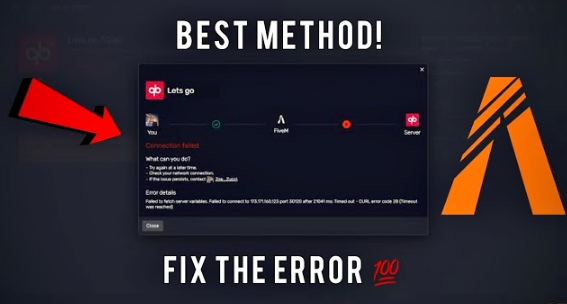
Frequently Asked Questions (FAQ)
1. Why can’t I connect to FiveM servers?
If you can’t connect to FiveM servers, the issue could stem from server downtime, internet connection problems, firewall or antivirus restrictions, or corrupted game files. Troubleshoot these areas for a solution.
2. How do I fix FiveM connection timeout errors?
Connection timeout errors can often be resolved by ensuring your internet connection is stable, checking for server downtime, or adjusting firewall settings to allow FiveM to connect.
3. What should I do if FiveM is not responding?
If FiveM is not responding, try restarting your computer, repairing GTA V game files, or reinstalling FiveM. Ensure all software is up to date as well.
4. Can FiveM be blocked by antivirus software?
Yes, sometimes antivirus software or firewalls mistakenly block FiveM. You can resolve this by adding an exception for FiveM in your antivirus or firewall settings.
5. How can I check if FiveM servers are down?
Check the server’s website, social media pages, or community channels (such as Discord) for any updates or announcements about downtime or maintenance.
6. What is the best way to improve FiveM connection speed?
Improving connection speed involves using a stable internet connection, preferably via Ethernet, and closing any unnecessary programs that may be using up bandwidth. Also, ensure that your system’s drivers and FiveM are updated to the latest versions.
Conclusion: Getting Back to Gaming
Experiencing FiveM not connecting to servers can be a major inconvenience, but as we’ve seen, there are multiple ways to resolve the issue. Whether it’s fixing your internet connection, checking for server downtime, adjusting your firewall, or repairing corrupt files, these solutions should help you get back into the game quickly. By following these troubleshooting tips, you can ensure smoother gameplay and avoid further disruptions in the future.

