Introduction
Mac users often encounter unresponsive applications that freeze, making it impossible to close them using the standard methods. If you’ve ever faced this issue, you may wonder, how to I force quit on Mac? Fortunately, macOS provides several ways to close frozen apps efficiently. In this guide, we’ll explore different methods to force quit applications on Mac, ensuring smooth performance and preventing system slowdowns.
Methods to Force Quit Applications on Mac
1. Using the Force Quit Applications Window
The easiest method to force quit an application on a Mac is by using the Force Quit Applications window.
Steps:
- Press Command (⌘) + Option (⌥) + Escape (⎋) simultaneously.
- A window labeled Force Quit Applications will appear.
- Select the frozen application from the list.
- Click Force Quit.
- Confirm by clicking Force Quit again.
This method is useful for quickly closing unresponsive applications without affecting other running programs.
2. Force Quitting via Activity Monitor
Activity Monitor is a built-in macOS tool that allows users to monitor system resources and force quit applications.
Steps:
- Open Activity Monitor by searching for it in Spotlight (Command + Space).
- Navigate to the CPU tab.
- Locate the unresponsive application.
- Click on the application and then click the X button in the top-left corner.
- Select Force Quit when prompted.
This method provides detailed insights into system performance while closing unresponsive apps.
3. Using Terminal Commands to Force Quit Apps
Advanced users can use Terminal commands to force quit applications, providing a powerful alternative to graphical methods.
Steps:
- Open Terminal (found in Applications > Utilities > Terminal).
- Type the following command to display a list of running apps:
ps -ax - Find the Process ID (PID) of the unresponsive app.
- Use the kill command to terminate the process:
kill [PID] - If the application does not close, use the following force command:
kill -9 [PID]
This method is beneficial when other options fail or when the system becomes unresponsive.
4. Force Quitting with the Dock
Users can also force quit applications directly from the Dock.
Steps:
- Locate the frozen app in the Dock.
- Right-click (or Control + Click) on the app icon.
- Press and hold the Option (⌥) key, then select Force Quit.
This is a quick and simple way to force quit applications without opening additional tools.
Why Do Applications Freeze on Mac?
Understanding why applications become unresponsive can help prevent future issues. Common causes include:
- Insufficient RAM – Running too many applications simultaneously.
- Software Bugs – Glitches in the app’s code.
- macOS Issues – Compatibility problems with certain updates.
- Hardware Limitations – Older Macs may struggle with newer software.
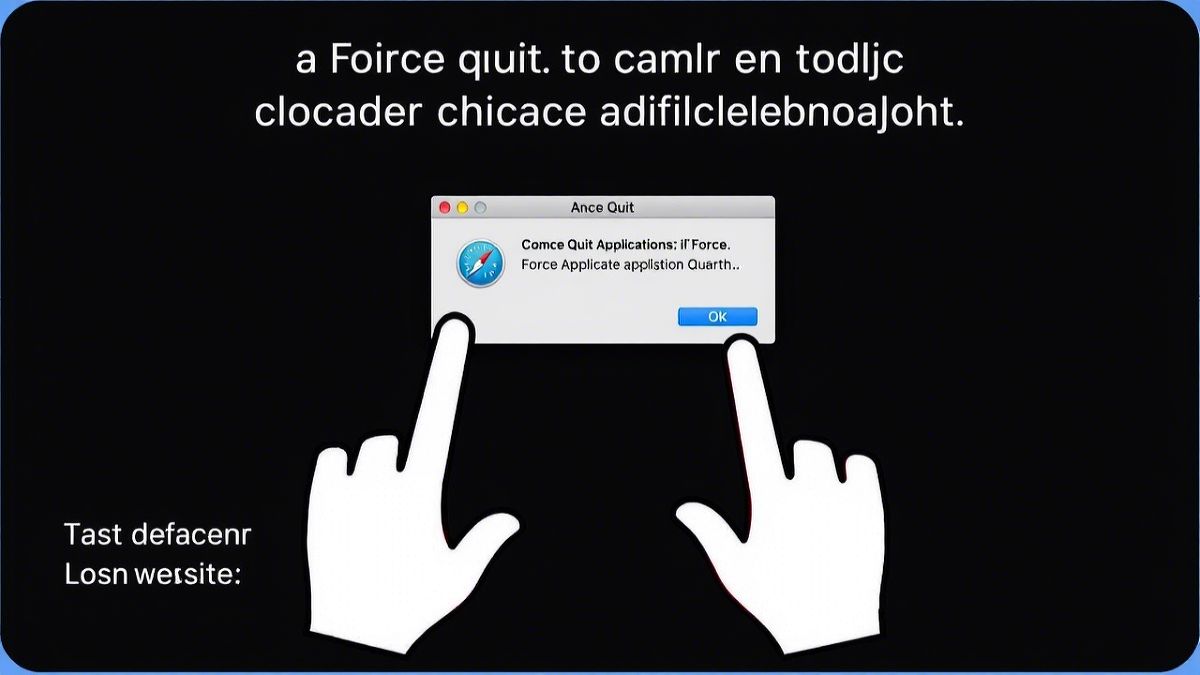
How to Prevent Applications from Freezing
- Keep macOS and applications updated.
- Close unnecessary background apps.
- Monitor system performance using Activity Monitor.
- Clear cache and temporary files periodically.
- Upgrade RAM or storage if needed.
FAQs
1. What is the quickest way to force quit on Mac?
The fastest way is using Command + Option + Escape, which opens the Force Quit Applications window.
2. Can force quitting an app cause data loss?
Yes, force quitting an app may lead to unsaved data loss. Always save work before using force quit.
3. How do I force quit if my Mac is completely frozen?
Try Command + Option + Escape first. If the system remains unresponsive, press and hold the Power button for 10 seconds to force restart.
4. Why won’t an app force quit on Mac?
If an app refuses to close, try using Activity Monitor or Terminal commands (kill -9 PID) to terminate it forcefully.
5. Does force quitting harm my Mac?
Occasionally force quitting is fine, but frequent use may indicate underlying issues requiring troubleshooting.
6. Can I disable force quit on Mac?
No, force quit is a built-in macOS feature that cannot be disabled, as it is crucial for system stability.
Conclusion
Knowing how to I force quit on Mac is essential for maintaining smooth system performance. Whether using keyboard shortcuts, Activity Monitor, Terminal, or the Dock, there are multiple ways to close unresponsive applications efficiently. While force quitting is a helpful tool, it’s best to identify and address underlying issues to prevent frequent application crashes.

