Introduction
Have you ever faced the frustration of opening an important Excel file only to see an error message? Excel files can become corrupted due to sudden power failures, software crashes, or file transfer issues. If you’re struggling with a damaged spreadsheet, don’t worry! This guide will show you multiple ways to recover a damaged Excel file, ensuring you retrieve your data efficiently.
Common Reasons for Excel File Corruption
Understanding the causes of Excel file corruption can help prevent future issues. Here are the most common reasons:
- Unexpected System Shutdowns: If Excel is running and the system crashes, files may become corrupted.
- Software Conflicts: Add-ins or third-party applications can interfere with Excel’s functionality.
- Virus or Malware Attacks: Malicious programs may corrupt or delete Excel files.
- Large File Sizes: Excel has file size limits, and exceeding them can lead to corruption.
- Bad Sectors on Storage Devices: Physical damage or wear on your hard drive or SSD can cause file corruption.
Methods to Recover a Damaged Excel File
1. Use Excel’s Built-in File Recovery Option
Microsoft Excel has a built-in recovery tool that can help repair corrupted files. Follow these steps:
- Open Excel and click on File > Open.
- Click Browse and select the damaged file.
- Click the dropdown arrow next to the Open button and select Open and Repair.
- Choose Repair to fix the file. If this fails, select Extract Data to retrieve cell values and formulas.
2. Recover an Unsaved Excel File
If Excel crashes before you save your work, try this method:
- Open Excel and go to File > Info.
- Click Manage Workbook and select Recover Unsaved Workbooks.
- Look for your file and click Open.
- Save the file immediately.
3. Restore from a Previous Version
Windows has a built-in feature that allows you to restore previous versions of a file:
- Right-click on the corrupted Excel file and select Properties.
- Navigate to the Previous Versions tab.
- Choose a version before the file got corrupted and click Restore.
4. Use the AutoRecover Feature
If you have enabled AutoRecover, Excel may have saved a backup copy of your file:
- Open Excel and go to File > Options > Save.
- Check the AutoRecover file location.
- Navigate to that folder in File Explorer and look for your missing file.
5. Use Third-Party Excel Repair Tools
If built-in recovery options fail, third-party tools can help repair corrupted Excel files. Some of the best tools include:
- Stellar Repair for Excel
- EaseUS Data Recovery Wizard
- DiskInternals Excel Recovery
- Wondershare Repairit
6. Convert the File to a Different Format
Converting the Excel file to another format and back can sometimes resolve corruption:
- Open Excel and go to File > Save As.
- Choose CSV or XML format.
- Close and reopen the file in Excel.
- Save it back as an .xlsx file.
7. Check for Excel Updates
A software bug may be causing Excel to corrupt files. Ensure you are using the latest version:
- Open Excel and go to File > Account.
- Click Update Options and select Update Now.
- Restart Excel and try opening the file again.
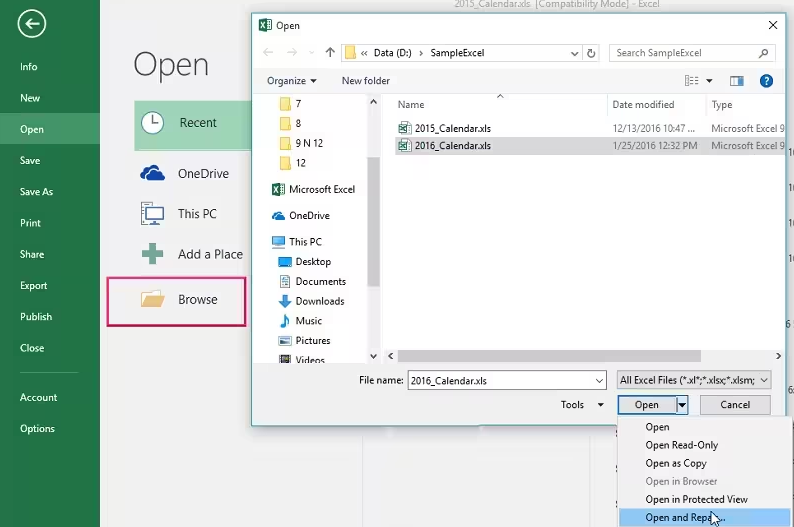
Preventing Excel File Corruption
To avoid dealing with corrupted Excel files in the future, follow these best practices:
- Enable AutoSave and AutoRecover in Excel settings.
- Keep backups of critical files on cloud storage or external drives.
- Use reliable antivirus software to prevent malware infections.
- Avoid large file sizes by breaking up large datasets.
- Regularly update Excel and Windows to fix potential software bugs.
FAQs
1. Can I recover a permanently deleted Excel file?
Yes, if the file was recently deleted, check the Recycle Bin. If not, use Windows File History or data recovery software like Recuva or EaseUS.
2. Why does my Excel file keep getting corrupted?
Frequent crashes, malware, or improper saving methods can cause recurring corruption. Follow best practices to minimize risks.
3. What is the best free Excel recovery tool?
Stellar Repair for Excel and EaseUS Data Recovery Wizard offer free versions with limited recovery options.
4. Can I recover an Excel file if I don’t have a backup?
Yes, try the Open and Repair feature, AutoRecover, or third-party recovery tools.
5. How do I fix ‘Excel cannot open the file because the extension is not valid’?
Change the file extension:
- Right-click the file and select Rename.
- Change .xls to .xlsx or vice versa.
- Try reopening the file in Excel.
6. How do I repair a macro-enabled Excel file?
If your .xlsm file is corrupted:
- Open Excel in Safe Mode by holding Ctrl while launching.
- Disable macros and try reopening.
- Use VBA script to extract data.
Conclusion
Recovering a damaged Excel file doesn’t have to be stressful. With built-in Excel tools, AutoRecover, third-party software, and file conversion tricks, you can restore your critical data. Implementing preventative measures will also help you avoid future file corruption issues.

