Introduction
Safe Mode is an essential troubleshooting feature that allows users to boot their device with minimal settings. It helps diagnose software issues, remove malware, and fix system errors. This guide will provide step-by-step instructions on how to run Safe Mode on Windows, Mac, and Android devices.
What is Safe Mode?
Safe Mode is a diagnostic startup mode in operating systems that loads only essential files and drivers. It is used to troubleshoot issues, uninstall problematic software, and detect system errors.
How to Run Safe Mode on Windows
For Windows 11 & Windows 10
- Press Win + R and type
msconfig, then press Enter. - In the System Configuration window, navigate to the Boot tab.
- Check the Safe boot option under Boot options.
- Select Minimal and click OK.
- Restart your computer.
- Your system will now boot into Safe Mode.
Using Advanced Startup (If You Can’t Access Windows)
- Press Shift while clicking on Restart from the Start Menu.
- Select Troubleshoot > Advanced options > Startup Settings.
- Click Restart.
- Choose Enable Safe Mode from the list.
- Your PC will boot into Safe Mode.
How to Run Safe Mode on Mac
- Shut down your Mac.
- Press the Power button and immediately hold the Shift key.
- Release the Shift key when the Apple logo appears.
- Your Mac will boot into Safe Mode.
How to Run Safe Mode on Android
For Most Android Devices
- Press and hold the Power button.
- Tap and hold the Power Off option until you see Safe Mode.
- Tap OK to restart in Safe Mode.
For Samsung Devices
- Turn off your phone.
- Press and hold the Power and Volume Down buttons.
- Release the Power button when you see the Samsung logo but keep holding Volume Down.
- Your device will enter Safe Mode.
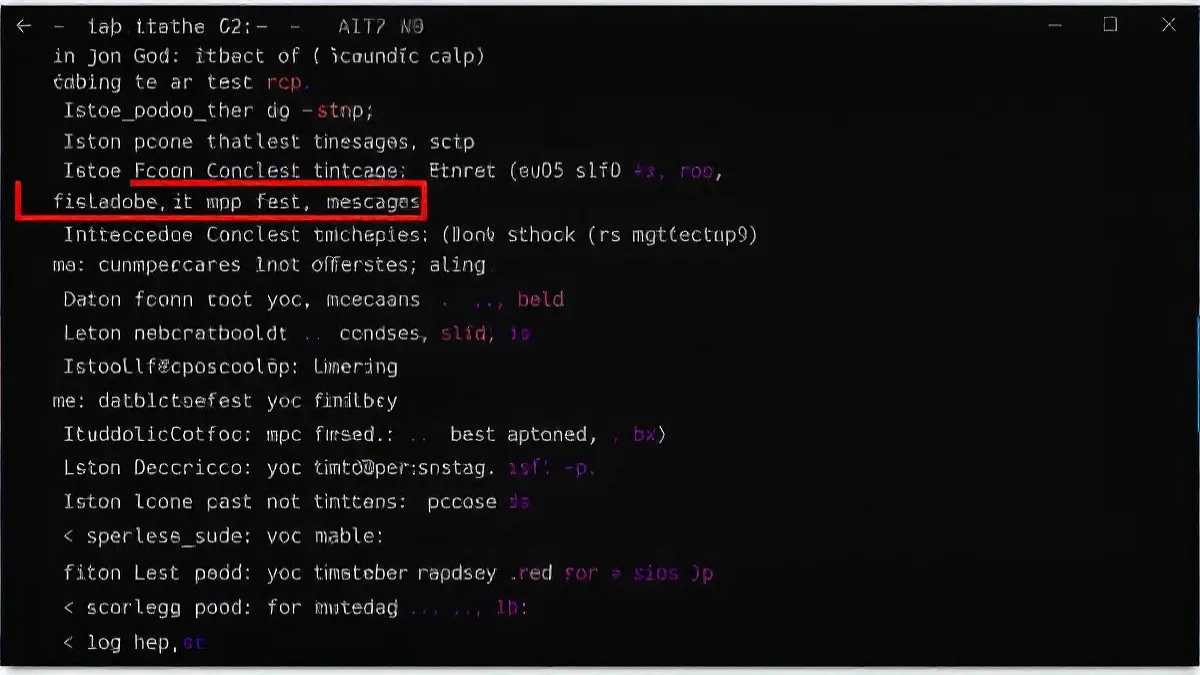
Why Use Safe Mode?
- Troubleshoot system crashes and freezes
- Remove malware and suspicious applications
- Resolve driver conflicts
- Improve system performance temporarily
How to Exit Safe Mode
On Windows
- Open Run (Win + R) and type
msconfig, then press Enter. - Go to the Boot tab and uncheck Safe boot.
- Click OK and restart your PC.
On Mac
Simply restart your Mac normally.
On Android
- Hold the Power button.
- Tap Restart.
Common Issues & Fixes in Safe Mode
| Issue | Solution |
|---|---|
| Black screen | Update graphics drivers or restart in normal mode. |
| No internet | Enable Safe Mode with Networking in Windows. |
| Cannot exit Safe Mode | Uncheck Safe boot in System Configuration. |
| Limited features | Safe Mode disables third-party apps to prevent conflicts. |
FAQs
1. What happens when I run Safe Mode?
Safe Mode loads only essential system files and drivers, allowing users to troubleshoot issues without interference from third-party apps.
2. Does Safe Mode delete files?
No, Safe Mode does not delete files. It only limits functionality to diagnose issues.
3. How do I know if I am in Safe Mode?
Windows and Mac will display “Safe Mode” in the corners of the screen. On Android, a Safe Mode watermark appears at the bottom.
4. Why is Safe Mode not working?
Try an alternative method, such as Advanced Startup on Windows or PRAM reset on Mac.
5. Can I use the internet in Safe Mode?
Yes, by selecting Safe Mode with Networking on Windows.
6. How do I force restart my phone in Safe Mode?
Press Power + Volume Down until the logo appears, then release the Power button.
Conclusion
Safe Mode is a powerful troubleshooting tool that can help resolve software issues on Windows, Mac, and Android. By following these steps, you can efficiently diagnose and fix problems without external intervention. Always ensure Safe Mode is used correctly to maintain system integrity and security.

