Introduction
If you’re a 3D artist or animator, you know how powerful Blender can be for creating stunning animations, models, and simulations. But did you know that you can enhance your work by using Daz rigged models in Blender? Daz 3D offers a wide range of high-quality, pre-rigged 3D models, and integrating them into Blender opens up endless possibilities for your animations and renders.
In this article, we’ll explore how to successfully import Daz rigged models into Blender, optimize your workflow, and troubleshoot common issues. By the end, you’ll be well-equipped to incorporate Daz’s powerful characters and assets into your Blender projects.
Why Use Daz Rigged Models in Blender?
Before we dive into the “how-to” guide, it’s important to understand why Daz rigged models are a valuable asset for Blender users.
1. High-Quality Models
Daz 3D is known for its stunning, realistic models that come with pre-built rigs and customizable features. These models are a huge time-saver, as they come ready to pose and animate, reducing the need for you to start from scratch.
2. Extensive Library of Characters
Daz offers an expansive library of characters, outfits, accessories, and more. These assets can help you speed up your project creation, making it easier to add realism and complexity to your animations.
3. Easy to Customize
While Daz models come pre-rigged, they’re also highly customizable. You can tweak facial features, body types, clothing, and textures to suit your project needs—all within Blender.
Step-by-Step Guide to Importing Daz Rigged Models into Blender
Now that we’ve covered why you should use Daz rigged models, let’s look at how you can import and set them up in Blender. This process involves a few key steps, and we’ll break it down for you.
Step 1: Export Daz Models from Daz Studio
First, you’ll need to export your model from Daz Studio. Follow these steps:
- Open Daz Studio and select your character or object.
- Go to File > Export and select the FBX format for exporting.
- In the export options, choose to export the model with rigging, textures, and other necessary elements.
- Make sure to adjust the scale and orientation settings to match Blender’s default settings.
Step 2: Import into Blender
After exporting your Daz model, the next step is to import it into Blender:
- Open Blender and create a new project.
- Go to File > Import and select FBX.
- Navigate to the location where your exported Daz model is saved and import it into Blender.
- Blender will automatically read the FBX file and bring in the model, rig, and textures.
Step 3: Adjust the Model in Blender
Once your model is in Blender, it’s time to adjust and refine it:
- Check the Rig: Make sure the rigging is intact and that the model’s movements are functioning as expected. If there are any issues, check the Daz Studio export settings or adjust the bones in Blender’s Pose Mode.
- Adjust Textures and Materials: Sometimes, the textures may not come over perfectly. You may need to re-link the texture files or adjust material settings to ensure everything looks correct.
- Optimize for Animation: If you plan on animating the model, ensure that the rig is properly weighted and that all bones are assigned to the right vertices.
Troubleshooting Common Issues with Daz Rigged Models in Blender
While importing Daz rigged models into Blender is relatively simple, sometimes things can go wrong. Here are some common issues and their solutions:
1. Misaligned Textures
When textures fail to align properly, it’s usually because the paths to the texture files are not correctly linked. Re-link the textures manually in Blender or use the Texture Paint mode to fix any issues.
2. Rigging Problems
Occasionally, the rigging might not work as expected. To resolve this, check the model’s weight painting and ensure that all bones are correctly assigned. Use Blender’s automatic weight painting tools for a quick fix.
3. Scale and Orientation Issues
Sometimes, Daz models might appear too small or rotated in Blender. This can happen due to differences in the coordinate systems between Daz Studio and Blender. You can fix this by adjusting the scale and rotation settings when exporting from Daz Studio.
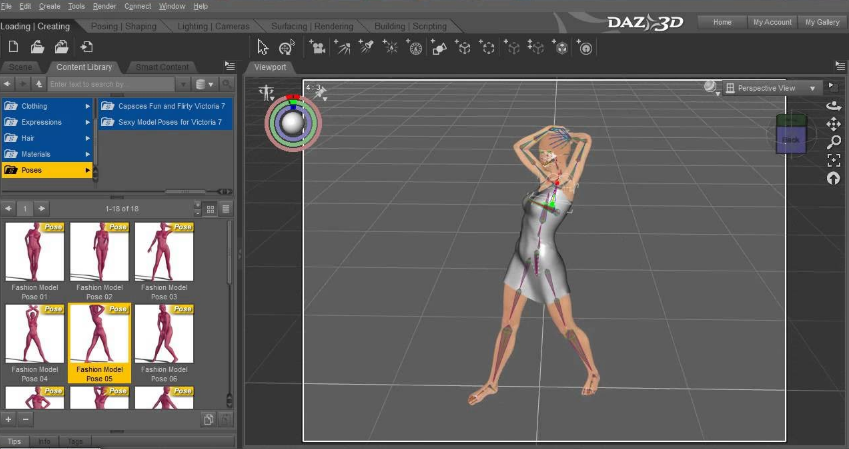
Best Practices for Working with Daz Models in Blender
To get the best results when working with Daz rigged models in Blender, follow these tips:
1. Use the Daz to Blender Bridge
The Daz to Blender Bridge is a plugin that automates much of the import process. By using this tool, you can avoid manual export and import steps, and it helps maintain the integrity of your model’s rigging and textures.
2. Organize Your Files
For a smooth workflow, always keep your Daz models, textures, and Blender files organized. Create separate folders for each project to avoid confusion and to make it easier to track assets.
3. Keep Daz and Blender Updated
Both Daz Studio and Blender are constantly updated with new features and improvements. Make sure you’re using the latest versions of both programs to avoid compatibility issues.
FAQ Section
Q1: Can I use Daz models in Blender without a Daz Studio license?
H3 Heading
Yes, you can use Daz models in Blender, but you need to have the appropriate licenses for the models you’re using from Daz 3D’s library.
Q2: How do I fix texture issues after importing Daz models into Blender?
H3 Heading
You can fix texture issues by re-linking the texture files or manually adjusting material settings in Blender’s shader editor.
Q3: Is it possible to animate Daz models in Blender?
H3 Heading
Yes, once the rigging and textures are properly imported into Blender, you can animate Daz models just like any other Blender asset.
Q4: How can I make Daz rigged models more realistic in Blender?
H3 Heading
To make Daz rigged models more realistic, refine the texture maps, adjust the lighting, and ensure that the rigging is correctly applied for natural movements.
Q5: Can I use Daz Studio’s morphs in Blender?
H3 Heading
Yes, but you’ll need to export the morphs from Daz Studio and use them in Blender’s shape keys or blend shapes to achieve the desired effect.
Q6: Are there any other software options for working with Daz models besides Blender?
H3 Heading
Yes, Daz models can also be used in programs like Autodesk Maya, Cinema 4D, and Unity, but Blender is one of the most popular and cost-effective options for 3D artists.
Conclusion
Integrating Daz rigged models in Blender is a powerful way to enhance your 3D modeling and animation projects. With the right tools and techniques, you can take advantage of Daz’s high-quality assets and bring them into Blender for stunning results. Follow the steps and tips in this guide, and you’ll be on your way to creating incredible 3D animations and models. Whether you’re a beginner or a seasoned pro, mastering this workflow will elevate your projects to new heights.

