Introduction
If you are used to traditional text editors, you might frequently use Ctrl + Z to undo changes. However, Vim operates differently. In Vim, Ctrl + Z suspends the editor, sending it to the background instead of undoing changes. To undo an action in Vim, you need to use u. If you want to redo an undone change, the correct command is Ctrl + R.
Understanding these commands is essential for efficient text editing in Vim. This guide will walk you through Vim’s undo, redo, and suspend functionalities, along with other essential shortcuts.
Undo and Redo in Vim
How to Undo in Vim
To undo your last change in Vim:
uThis command reverses the most recent change. If you press u multiple times, Vim will continue undoing previous changes.
Undoing Multiple Changes
You can also specify a number before u to undo multiple actions at once. For example:
5uThis command will undo the last five actions.
How to Redo in Vim
If you undo a change but want to redo it, use:
Ctrl + RThis will reapply the last undone change.
Redoing Multiple Changes
Similar to undo, you can redo multiple actions by specifying a number before executing Ctrl + R:
5Ctrl + RThis command will redo the last five undone actions.
Suspending Vim with Ctrl + Z
Unlike other text editors where Ctrl + Z is used for undoing, in Vim, Ctrl + Z sends Vim to the background, effectively suspending it. This is useful when you need to switch to the terminal temporarily without closing Vim.
To suspend Vim, simply press:
Ctrl + ZTo bring Vim back to the foreground, type:
fgThis command will restore Vim to its active state.
Undo Branching in Vim
Vim maintains an undo tree, allowing you to navigate different versions of your file.
Viewing Undo History
To see the undo history, use:
:undolistThis will display a list of undo states with their corresponding timestamps.
Navigating Undo Branches
If you want to navigate to a specific undo point, use:
:earlier 10mThis command moves the file to its state 10 minutes ago. Similarly, you can go forward:
:later 5mThis command advances the file state 5 minutes forward.
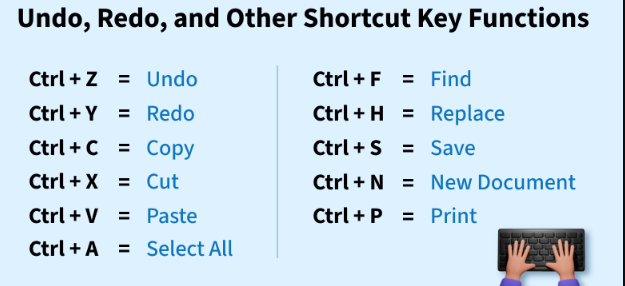
Common Vim Undo and Redo Mistakes
- Using Ctrl + Z for Undo – This suspends Vim instead of undoing changes.
- Forgetting to use Ctrl + R – Many users do not realize that redo exists in Vim.
- Not utilizing undo history – The
:undolistand:earliercommands can help restore previous versions. - Exiting without saving – Always remember to save (
:w) before closing Vim.
FAQs About Ctrl Z Equivalent in Vim
1. What is the Ctrl Z equivalent in Vim?
In Vim, Ctrl + Z suspends the editor instead of undoing changes. To undo, use u.
2. How do I redo an action in Vim?
To redo an undone action, use Ctrl + R.
3. How do I bring Vim back after pressing Ctrl + Z?
Use the fg command in the terminal to bring Vim back to the foreground.
4. Can I undo multiple changes at once in Vim?
Yes, by using 5u, you can undo the last five actions.
5. How do I view undo history in Vim?
Use :undolist to see previous undo points.
6. What happens if I accidentally suspend Vim?
Simply type fg in the terminal to resume Vim without losing your work.
Conclusion
While Ctrl + Z in Vim does not function as an undo shortcut, understanding Vim’s unique undo and redo system can greatly enhance your workflow. By using u to undo, Ctrl + R to redo, and :earlier for undo branching, you can master text editing in Vim effectively.

